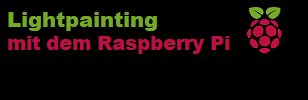Fantastische Fotoeffekte in Nachtaufnahmen mit Langzeitbelichtung – Ein Raspberry Pi Einsteigerprojekt mit LED-Strip Steuerung.
In dem YouTube Video zeige ich, wie man mit einem LED Strip und einer einfachen Raspberry Pi Steuerung Nachtaufnahmen mit tollen Fotoeffekte erzeugen kann.
Die Schriftzüge „Frankfurt“ und „Offenbach“ in den folgenden Bildern wurden nicht in einer Bildbearbeitung erstellt, sondern während der Aufnahme mit Langzeitbelichtung mit einem von einem Raspberry Pi gesteuerten LED-Strip in das Bild „gemalt“ (Lightpainting):

Fotos mit Langzeitbelichtung kann man mittlerweile auch mit den meisten Smartphones machen. Dabei benötigt man lediglich ein Stativ, damit die Kamera für den Zeitraum der Aufnahme ruhig steht.
Durch die lange Belichtungszeit, sind die entstehenden Bilder sehr scharf und haben nicht das sonst von Nachtaufnahmen gewohnte rauschen.
Die Raspberry Pi Steuerung erlaubt es, die einzelnen Spalten eines Bitmaps sequentiell auf einem LED Strip auszugeben. Wenn man den LED Strip während der Aufnahme horizontal durch das Bild bewegt, sieht man auf dem Foto das Bitmap praktisch „in der Luft schwebend“. Man selbst ist dabei auf dem Foto unsichtbar, wenn man sich kontinuierlich bewegt.

Bewegt man den LED Strip nicht einfach horizontal, kann man damit auch andere Effekte erzielen und mit dem Licht des LED Strips völlig neue Bilder malen, wie man am Beispiel des nächsten Bildes sieht:

Für das Lightpainting verwendete Bitmaps aus den Beispielbildern

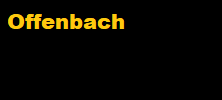
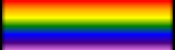
Raspberry Pi Platine für LED Strip Ansteuerung
Verdrahtungsplan mit GeeekPi DIY Shield für Raspberry Pi Model 3B (https://amzn.to/3JsAJt6)
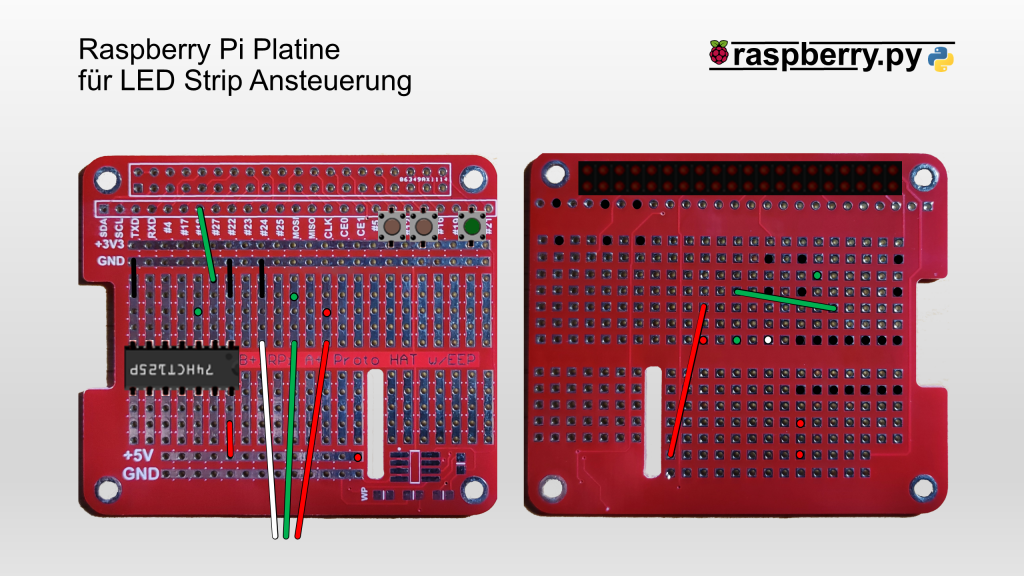
Source Code LED Strip Steuerung für Bitmap-Lightpainting
Hier der Source Code für die LED Strip Ansteuerung ohne Einstellmenü SimpleLightpainting.py
#Bibliotheken einbinden
import RPi.GPIO as GPIO
import time
from rpi_ws281x import *
from PIL import Image
# LED-Strip Konfiguration
LED_COUNT = 100 # Number of LED pixels.
LED_PIN = 18 # GPIO pin connected to the pixels (18 uses PWM!).
#LED_PIN = 10 # GPIO pin connected to the pixels (10 uses SPI /dev/spidev0.0).
LED_FREQ_HZ = 800000 # LED signal frequency in hertz (usually 800khz)
LED_DMA = 10 # DMA channel to use for generating signal (try 10)
LED_BRIGHTNESS = 10 # Set to 0 for darkest and 255 for brightest
LED_INVERT = False # True to invert the signal (when using NPN transistor level shift)
LED_CHANNEL = 0 # set to '1' for GPIOs 13, 19, 41, 45 or 53
DEFAULT_FILE = "/home/pi/python/Lightpainting/Bilder/Frankfurt1.png"
DEFAULT_COUNTDOWN = 5
DEFAULT_DELAY = 2
DEFAULT_SPEED = 0.01
GPIO_Port_KeyOk = 20
def ClearStrip():
# Clear LEDs
for y in range(LED_COUNT):
strip.setPixelColor(y, Color(0,0,0))
strip.show()
if __name__ == '__main__':
# LED-Strip Initialisierung
strip = Adafruit_NeoPixel(LED_COUNT, LED_PIN, LED_FREQ_HZ, LED_DMA, LED_INVERT, LED_BRIGHTNESS, LED_CHANNEL)
strip.begin()
# Port fuer Taster initialisieren
GPIO.setmode(GPIO.BCM)
GPIO.setup(GPIO_Port_KeyOk,GPIO.IN,pull_up_down=GPIO.PUD_DOWN)
while True:
# show ready
strip.setPixelColor(0, Color(0,255,0))
strip.show()
time.sleep(0.2)
# wait for key
while (GPIO.input(GPIO_Port_KeyOk)==False):
time.sleep(0.1)
print(GPIO.input(GPIO_Port_KeyOk))
print("__Lightpainting__")
# Load image
print("Load Image "+DEFAULT_FILE)
im = Image.open(DEFAULT_FILE)
pix = im.load()
pix_x = im.size[0]
pix_y = im.size[1]
print("x: "+str(pix_x))
print("y: "+str(pix_y))
# Countdown
ClearStrip()
for y in range(DEFAULT_COUNTDOWN):
strip_color = Color(100,0,0)
strip.setPixelColor(y, strip_color)
strip.show()
for y in range (DEFAULT_COUNTDOWN-1,-1,-1):
time.sleep(1)
print(y)
strip.setPixelColor(y, Color(0,0,0))
strip.show()
time.sleep(DEFAULT_DELAY)
# Image Output
starttime=time.time()
print("Starttime: "+str(starttime))
for x in range(pix_x):
for y in range(LED_COUNT):
if LED_COUNT-y-1 < pix_y:
pixel_color = pix[x,LED_COUNT-y-1]
strip_color = Color(pixel_color[0],pixel_color[1],pixel_color[2])
else:
strip_color = Color(0,0,0)
strip.setPixelColor(y, strip_color)
strip.show()
time.sleep(DEFAULT_SPEED)
endtime=time.time()
print("Endtime: "+str(endtime))
print("Runtime: "+str(endtime-starttime))
ClearStrip()
time.sleep(5)
Hier der Source Code für die LED Strip Ansteuerung mit Einstellmenü Lightpainting.py
#Bibliotheken einbinden
import RPi.GPIO as GPIO
import time
from rpi_ws281x import *
from PIL import Image
# LED-Strip Konfiguration
LED_COUNT = 100 # Number of LED pixels.
LED_PIN = 18 # GPIO pin connected to the pixels (18 uses PWM!).
#LED_PIN = 10 # GPIO pin connected to the pixels (10 uses SPI /dev/spidev0.0).
LED_FREQ_HZ = 800000 # LED signal frequency in hertz (usually 800khz)
LED_DMA = 10 # DMA channel to use for generating signal (try 10)
LED_BRIGHTNESS = 10 # Set to 0 for darkest and 255 for brightest
LED_INVERT = False # True to invert the signal (when using NPN transistor level shift)
LED_CHANNEL = 0 # set to '1' for GPIOs 13, 19, 41, 45 or 53
Pfad = "/home/pi/python/Lightpainting/Bilder/"
FileList = ["Frankfurt1.png","Frankfurt2.png","Frankfurt3.png","Lighpainting1.png","Lighpainting2.png",
"Offenbach1.png","Offenbach2.png","Offenbach3.png","xSmiley.png","xRegenbogen.png"]
BrightnessList = [6,8,10,15,20,25,30,35,40,45,50]
DelayList = [1,2,3,4,5,6,7,8,9,10]
SpeedList = [0.03, 0.02, 0.015, 0.01, 0.008, 0.005]
DEFAULT_FILE = 0
DEFAULT_BRIGHTNESS = 2
DEFAULT_COUNTDOWN = 4
DEFAULT_DELAY = 1
DEFAULT_SPEED = 3
GPIO_Port_KeyUp = 6
GPIO_Port_KeyDown = 13
GPIO_Port_KeyOk = 20
def ClearStrip():
# Clear LEDs
for y in range(LED_COUNT):
strip.setPixelColor(y, Color(0,0,0))
strip.show()
def GetNumber(strip_color, selected, limit, Brightness=False):
# Clear LEDs
ClearStrip()
KeyOkPressed = False
while (KeyOkPressed==False):
for y in range(limit):
if y<=selected:
strip.setPixelColor(y, strip_color)
else:
strip.setPixelColor(y, Color(0,0,0))
strip.show()
time.sleep(0.2)
KeyPressed = False
while (KeyPressed==False):
if (GPIO.input(GPIO_Port_KeyOk)==True):
KeyPressed = True
KeyOkPressed = True
elif (GPIO.input(GPIO_Port_KeyUp)==True):
if selected<limit-1:
selected=selected+1
KeyPressed = True
elif (GPIO.input(GPIO_Port_KeyDown)==True):
if selected>0:
selected=selected-1
KeyPressed = True
time.sleep(0.1)
if Brightness:
strip.setBrightness(BrightnessList[selected])
ClearStrip()
return selected
if __name__ == '__main__':
# LED-Strip Initialisierung
strip = Adafruit_NeoPixel(LED_COUNT, LED_PIN, LED_FREQ_HZ, LED_DMA, LED_INVERT, LED_BRIGHTNESS, LED_CHANNEL)
strip.begin()
# Port fuer Taster initialisieren
GPIO.setmode(GPIO.BCM)
GPIO.setup(GPIO_Port_KeyUp,GPIO.IN,pull_up_down=GPIO.PUD_DOWN)
GPIO.setup(GPIO_Port_KeyDown,GPIO.IN,pull_up_down=GPIO.PUD_DOWN)
GPIO.setup(GPIO_Port_KeyOk,GPIO.IN,pull_up_down=GPIO.PUD_DOWN)
# Default Settings
SelectedFile = DEFAULT_FILE
SelectedBrightness = DEFAULT_BRIGHTNESS
Countdown = DEFAULT_COUNTDOWN
Delay = DEFAULT_DELAY
Speed = DEFAULT_SPEED
while True:
# Loop until OK key pressed
KeyOkPressed = False
while (KeyOkPressed==False):
# show ready
strip.setPixelColor(0, Color(0,255,0))
strip.show()
time.sleep(0.2)
# wait for key
KeyPressed = False
while (KeyPressed==False):
if (GPIO.input(GPIO_Port_KeyOk)==True):
KeyPressed = True
KeyOkPressed = True
elif (GPIO.input(GPIO_Port_KeyUp)==True):
KeyPressed = True
elif (GPIO.input(GPIO_Port_KeyDown)==True):
KeyPressed = True
time.sleep(0.1)
# Change Settings if up or Down Key was pressed
if KeyOkPressed==False:
print("__Change Settings__")
# Select File
SelectedFile = GetNumber(Color(255,255,255), SelectedFile, len(FileList))
print("File Selected: " + FileList[SelectedFile])
# BrightnessMenu
SelectedBrightness = GetNumber(Color(0,0,255), SelectedBrightness ,len(BrightnessList), True)
print("Brightness set to: " + str(BrightnessList[SelectedBrightness]))
# Set Countdown
Countdown = GetNumber(Color(255,0,0), Countdown, len(DelayList))
print("Countdown set to: " + str(DelayList[Countdown]) + "s")
# Set Delay
Delay = GetNumber(Color(255,255,0), Delay, len(DelayList))
print("Delay set to: " + str(DelayList[Delay]) + "s")
# Set Speed
Speed = GetNumber(Color(80,255,0), Speed, len(SpeedList))
print("Speed - Time between frames set to: " + str(SpeedList[Speed]) + "s")
print("__Lightpainting__")
# Load image
print("Load Image "+Pfad+FileList[SelectedFile])
im = Image.open(Pfad+FileList[SelectedFile])
pix = im.load()
pix_x = im.size[0]
pix_y = im.size[1]
print("x: "+str(pix_x))
print("y: "+str(pix_y))
# Countdown
ClearStrip()
for y in range(DelayList[Countdown]):
strip_color = Color(100,0,0)
strip.setPixelColor(y, strip_color)
strip.show()
for y in range (DelayList[Countdown]-1,-1,-1):
time.sleep(1)
print(y)
strip.setPixelColor(y, Color(0,0,0))
strip.show()
time.sleep(DelayList[Delay])
# Image Output
starttime=time.time()
print("Starttime: "+str(starttime))
for x in range(pix_x):
for y in range(LED_COUNT):
if LED_COUNT-y-1 < pix_y:
pixel_color = pix[x,LED_COUNT-y-1]
strip_color = Color(pixel_color[0],pixel_color[1],pixel_color[2])
else:
strip_color = Color(0,0,0)
strip.setPixelColor(y, strip_color)
strip.show()
time.sleep(SpeedList[Speed])
endtime=time.time()
print("Endtime: "+str(endtime))
print("Runtime: "+str(endtime-starttime))
ClearStrip()
time.sleep(5)
Übersicht Einstellmenü:
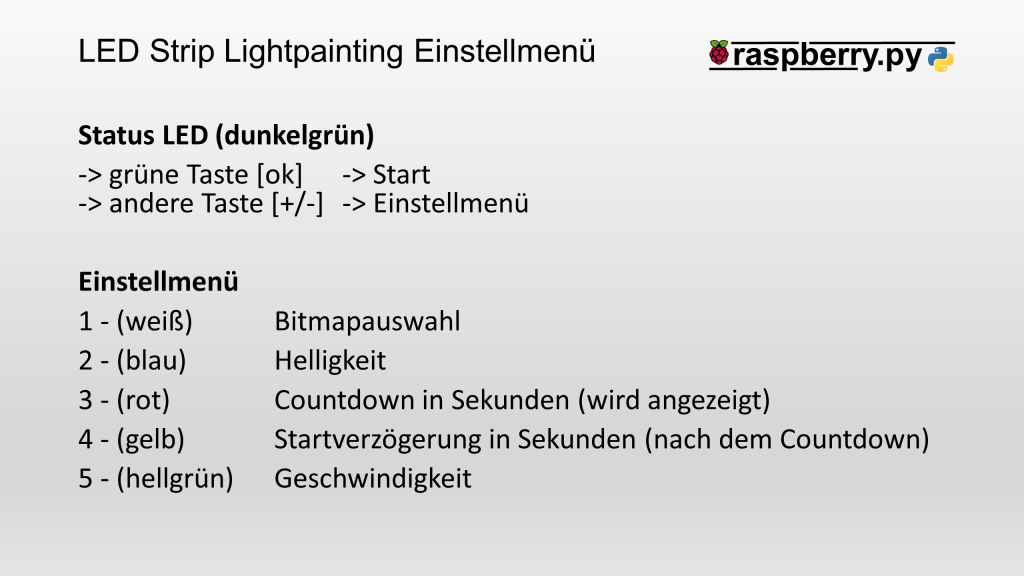
Raspberry Pi einrichten
Installation LED-Strip Bibliothek rpi_ws281x
sudo pip3 install rpi_ws281xSource Code auf Github: https://github.com/jgarff/rpi_ws281x
Audioausgabe abschalten, da diese ebenfalls den PWM-Kanal nutzt und ggf. den LED Strip stört
Die Datei /boot/config.txt mit
sudo nano /boot/config.txtim Nano Editor öffnen und darin den folgenden Eintrag mit „#“ auskommentieren:
dtcparam=audio=onAutostart für LED Strip Steuerung einrichten
Beispieldatei /etc/init.d/MeinAutostart (ggf. Pfad zu Lightpainting.py anpassen!)
#! /bin/sh
### BEGIN INIT INFO
# Provides: MeinAutostart
# Required-Start: $syslog
# Required-Stop: $syslog
# Default-Start: 2 3 4 5
# Default-Stop: 0 1 6
# Description: Start LED Text
### END INIT INFO
case "$1" in
start)
# Aktion bei Start
echo "Start LED Text"
python3 /home/pi/python/Lightpainting/Lightpainting.py
;;
stop)
# Aktion bei Stop
echo "Stop LED Text"
killall python3
;;
*)
# Default
exit 1
;;
esac
exit 0
Rechtevergabe und Aktivierung:
sudo chmod 755 /etc/init.d/MeinAutostart
sudo update-rc.d /etc/init.d/MeinAutostart defaultsTest:
sudo /etc/init.d/MeinAutostart startAmazon Links
BTF-Lighting 1m / 100LED IP65 – https://amzn.to/3ewteTT
1m Alu Profil aus dem Baumarkt
4x GeeekPi DIY Shield für Raspberry Pi Model 3 B- https://amzn.to/3JsAJt6
4x Led-Strip-Kabel 2m – https://amzn.to/3HiTvBv
5x Pegelwandler 74HCT125 – https://amzn.to/3955PHp
560x Vorgeformte Jumper Kabel – https://amzn.to/32LaUnv
105x Drucktaster – https://amzn.to/32KGm4Y
Verwendetes Zubehör:
Anker PowerCore Essential Powerbank, 20000mAh – https://amzn.to/3sBZDAJ
Rollei Smartphone Stativ Traveler – https://amzn.to/3Hn5kXf
UHU Heißklebepistole (inkl. 6 Patronen) – https://amzn.to/3qytFCB